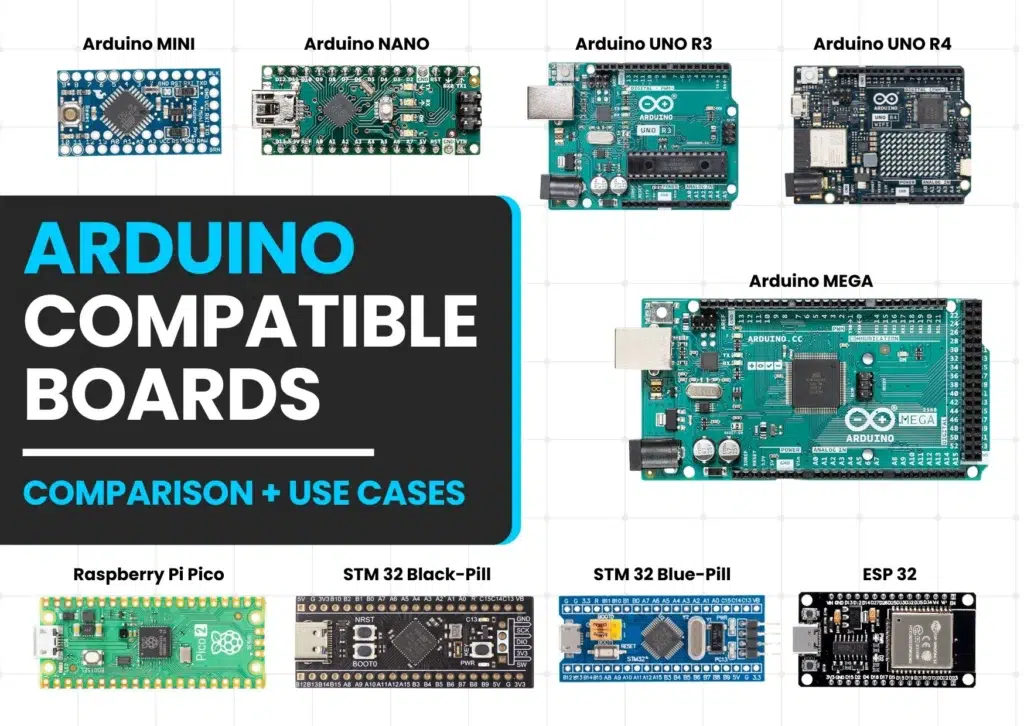Pro Tips for How to Update My Current Arduino IDE Quickly and Safely (Updated 2025)

🧠 How to Update My Current Arduino IDE
How to update my current Arduino IDE is a common question among beginners and even seasoned hobbyists. If you’re unsure whether you’re running the latest version of the IDE, you’re not alone. Many users unknowingly continue using outdated versions, missing out on important performance improvements, bug fixes, and expanded board support.
In this complete step-by-step guide, you’ll learn exactly how to update your Arduino IDE on Windows without losing your sketches or libraries. Whether you’re working on simple LED blink projects or complex IoT applications, keeping your IDE up to date ensures a smoother and more secure coding experience.

🔍 How to Check Your Current Arduino IDE Version
Before updating, it’s important to verify the version you’re currently running.
✅ Steps:
- Open your Arduino IDE
- Click on Help > About Arduino
- A popup window will display your current version
(e.g., 1.8.19 for the classic IDE or 2.2.1 for the newer one)
Knowing your current version helps you determine whether an update is necessary.

🔄 How to Update My Current Arduino IDE on Windows (Step-by-Step)
Wondering how to update my current Arduino IDE safely on Windows? Don’t worry — it’s easier than you think, and only takes a few minutes.
🛠 Step-by-Step Guide to Update Arduino IDE on Windows:
1. Visit the Official Arduino Download Page
👉 https://www.arduino.cc/en/software
2. Download the Windows Installer
- Click on “Windows Win 7 and newer”
- Choose “Installer (recommended)” option
- You can donate or click “Just Download” to proceed
3. Run the Installer
- Locate the downloaded
.exefile and double-click it - Grant permissions if prompted
- Accept the license agreement
- Leave the default installation settings as they are
4. Replace the Older Version
- The new installer will automatically overwrite the older Arduino IDE
- No need to uninstall the previous version manually
5. Launch the Updated IDE
- Open the Arduino IDE after installation
- Navigate to Help > About Arduino to confirm the updated version
💡 Important Tips Before and After Updating Arduino IDE
To ensure a smooth update process, keep the following tips in mind:
✅ Your sketches and libraries are safe
Arduino sketches and custom libraries are saved in your Documents > Arduino folder.
They will remain untouched during the update.
❌ No need to uninstall manually
The installer will take care of everything, saving you time and effort.
🔄 Restart your PC (optional)
Although not mandatory, restarting helps avoid glitches and refreshes your system.
📦 Update Board & Library Packages
After updating, open Board Manager and Library Manager to refresh all packages and drivers.
🛑 Troubleshooting After Updating Arduino IDE
| 🧩 Issue | 🛠 Solution |
|---|---|
| Arduino IDE won’t open | Try reinstalling the IDE or right-click → Run as Administrator |
| Boards not detected | Reinstall drivers via Board Manager or install manually |
| Sketches not compiling | Check for outdated libraries and update them via Library Manager |
If issues persist, visit the Arduino Forum or explore GitHub Issues for specific errors.
✅ Conclusion: Why Updating Your Arduino IDE Matters
Now you know how to update your current Arduino IDE on Windows step-by-step — and as you’ve seen, it’s actually a very simple process that takes just a few minutes.
But why does it matter?
Updating your Arduino IDE isn’t just about having the latest version number. It directly impacts your development experience in multiple ways. With every new update, the Arduino team brings in important bug fixes, performance enhancements, new board support, and often UI/UX improvements that make coding more enjoyable and productive.
If you’re using older versions, you might run into:
- Unexpected compilation errors
- Missing board definitions
- Outdated library compatibility
- Security vulnerabilities in networked projects
On the other hand, keeping your IDE up to date ensures:
- Smooth compatibility with the latest Arduino boards (like Nano ESP32, MKR series, etc.)
- Full access to new library features and examples
- Better integration with Serial Plotter, Debugger, and other modern tools
- Stability while uploading sketches and interfacing with new sensors or modules
Whether you’re just starting with a simple LED blink project or working on advanced IoT, robotics, or embedded AI applications, a fully updated IDE means less troubleshooting and more building.
So don’t skip this step. It’s a tiny investment of time that saves hours of future frustration.
And remember — every great project starts with a stable development environment. 🔧💡
If you found this guide helpful, be sure to check out our other in-depth Arduino tutorials and roadmaps to supercharge your electronics journey!
🔗 Internal Links Suggestion:
- Getting Started with Arduino IDE
- Step-by-Step: How to Install Arduino IDE on Windows, Mac, Linux, and Android
- Exciting Introduction to Arduino: A Beginner’s Guide (2025 Edition)
- [2025 Simple & Effective Guide] Understanding Arduino IDE and Upload 1st Code
- Arduino Uno Pin Diagram: Best Complete Guide for Beginners (2025)
🌐 External Links:
- Official Arduino Software Page